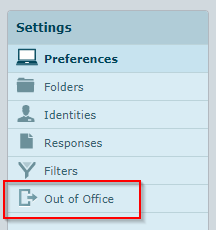Difference between revisions of "How to Set Out of Office/Automatic Replies"
From ECE Information Technology Services
Jump to navigationJump to search| Line 4: | Line 4: | ||
To enable Out of Office/Automatic replies, please follow the guide below: | To enable Out of Office/Automatic replies, please follow the guide below: | ||
| − | + | * Log into https://webmail.ece.ubc.ca/ with your ECE account. | |
| − | + | * Click on "Settings" in the top right corner (next to Logout): | |
[[Image:OOO1.png]] | [[Image:OOO1.png]] | ||
| − | + | * Click on Out of Office | |
[[Image:OOO2.png]] | [[Image:OOO2.png]] | ||
| − | + | * Create your replies and set the start and end time. | |
| − | + | * Click Save to apply changes. | |
Revision as of 07:43, 22 July 2021
To enable Out of Office/Automatic replies, please follow the guide below:
- Log into https://webmail.ece.ubc.ca/ with your ECE account.
- Click on "Settings" in the top right corner (next to Logout):
- Click on Out of Office
- Create your replies and set the start and end time.
- Click Save to apply changes.