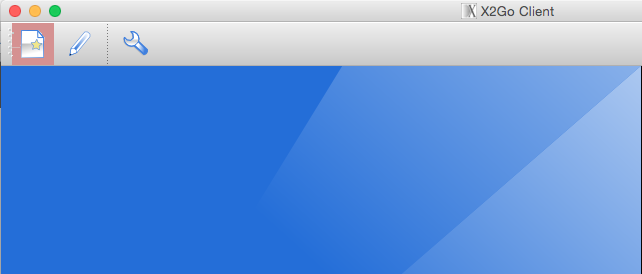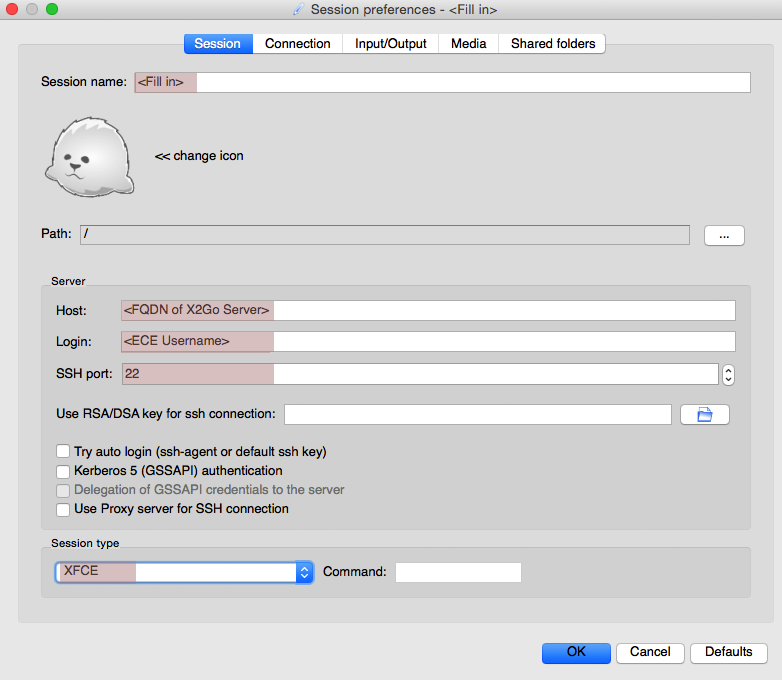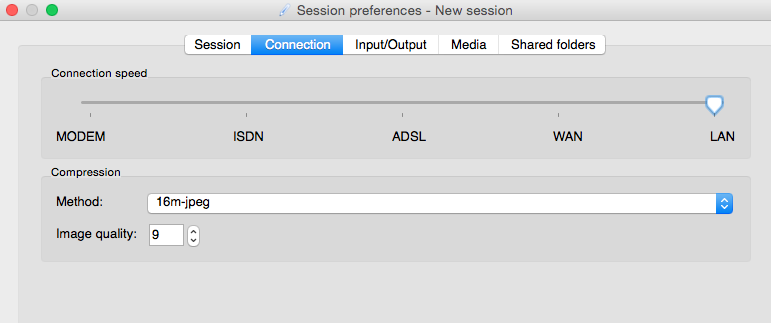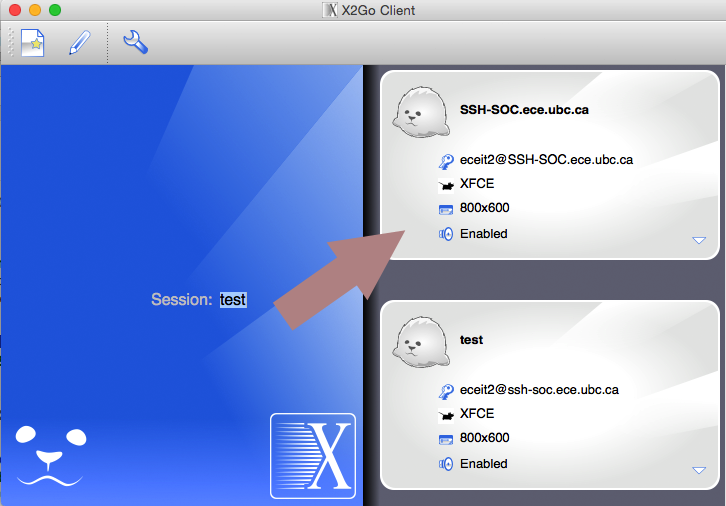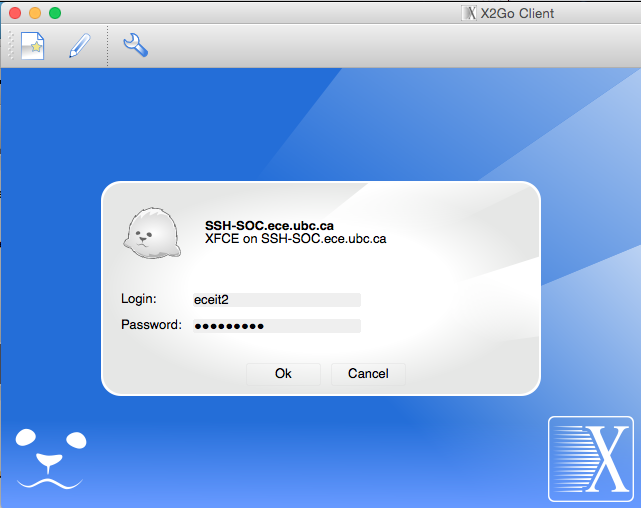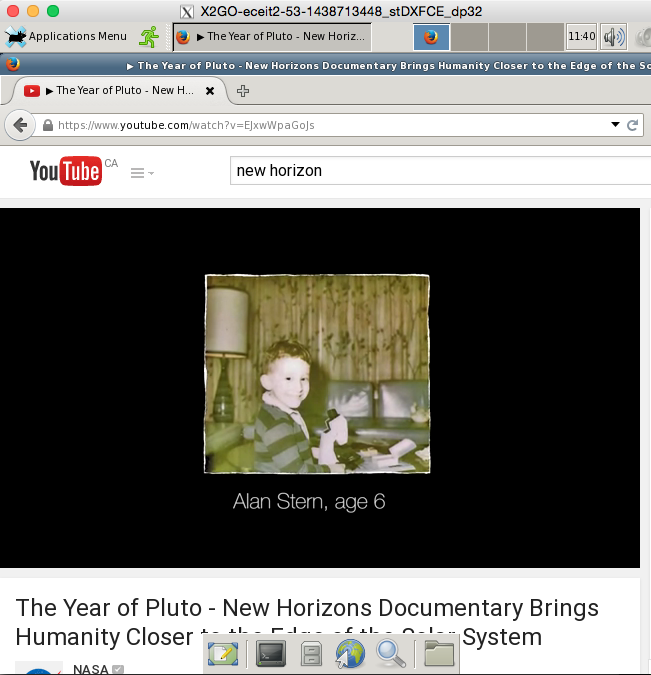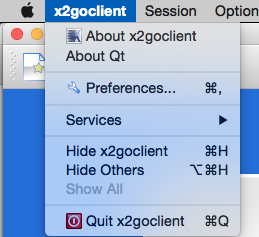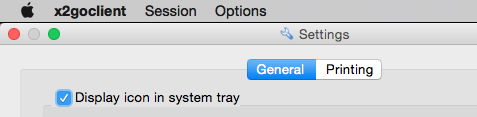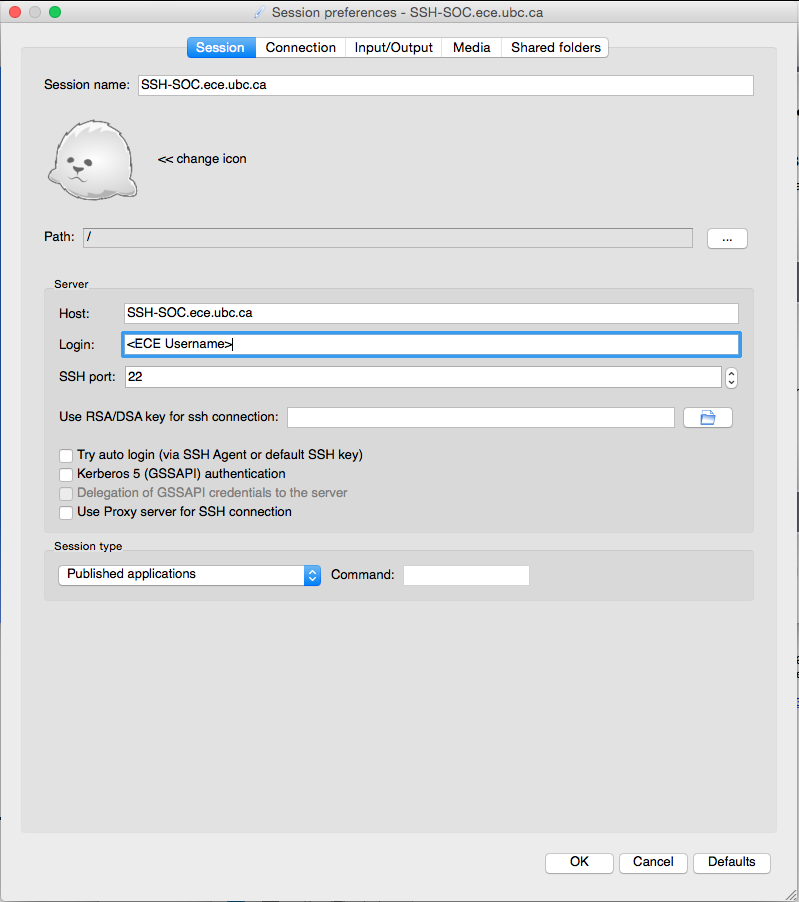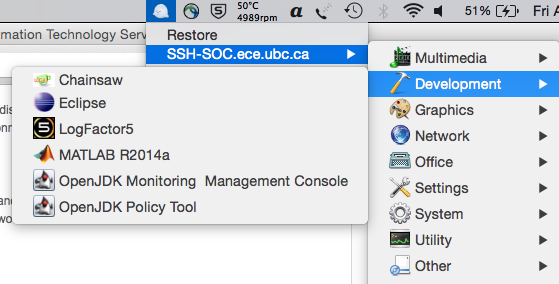X2go
Contents
Features
x2go is open source technology remote desktop technology based on the NX protocol.
It provides users with a feature rich Linux desktop giving the user the ability to access Linux applications without the need to dual boot, or use virtualizing technology. For example, if you would like access to the latest version of MATLAB, you can either use x2go to present a full desktop, or to present only a single application. In addition to MATLAB, other applications include CMC/CAD licensed applications.
At the moment, this service is not available to the general ECE user base as it's consider a beta/trial service.
See this link for known issues.
Installation and Configuration of x2go Client
1. Download x2go client:
- Windows: http://code.x2go.org/releases/X2GoClient_latest_mswin32-setup.exe
- OSX 10.6-10.8: http://code.x2go.org/releases/X2GoClient_latest_macosx.dmg
- OSX 10.9+: http://code.x2go.org/releases/X2GoClient_latest_macosx_10_9.dmg
OS X Users will need to download and install the X11 libraries from: http://xquartz.macosforge.org/landing/
2. Install x2go client.
3. Configure new x2go session:
- Server FQDN: ssh-soc.ece.ubc.ca
- Note that at this time, ssh-soc is only accessible when using UBC VPN service. This may change when ECE launches this as a supported service. See the following link for UBC VPN connection instructions.
- Session type:
- You have the option to either launch a full desktop, or launch only selected applications.
- For a full desktop, select XFCE
- For published application, see published applications section for details
- You have the option to either launch a full desktop, or launch only selected applications.
3.1. Create a new session by clicking on the button highlighted in red
3.2. Populate all fields highlighted in red
3.3. You may want to play around with the connection settings to optimize user experience.
With the right connection settings, the experience of using a streaming video service like Youtube over x2go should be fairly identical to a local browser. In most situations, setting this to LAN provides a decent experience but obviously this highly depends on the available network throughput of your network connection.
Note that audio doesn’t work correctly with OS X clients.
4. Once configured, start a new x2go session by clicking on the session browser on the right.
4.1. Login with your ECE credentials
Result:
This technology behaves very similarly to Microsoft’s RDP/terminal services. By disconnecting your client, your session is still active on the server and you can resume the session by reconnecting to this service using the x2go client.
Published Applications
1. Configure your client to display icon in system tray
2. Edit existing session profile or create new profile. Under session type, select Published Applications
Save profile
3. Login to x2go service
4. Click on the x2go icon in system tray to see a list of published applications
Known Bugs and Issues
- There appears to be key mapping issues when starting a session from OSX and resuming the session from Windows (and vice versa). No fix at this time. A temporary workaround would be to start a second session from the second platform