How to Set Out of Office/Automatic Replies
From ECE Information Technology Services
Jump to navigationJump to search
To enable Out of Office/Automatic replies, please follow the guide below:
- Log into https://webmail.ece.ubc.ca/ with your ECE account.
- Click on "Settings" in the top right corner (next to "Logout"):

- Click on "Out of Office"
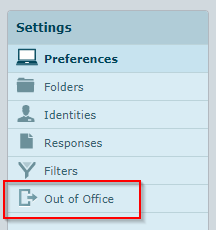
- Create your replies and set the start and end time.
- Set the Status to "On".
- In the "Advanced Settings" tab, it is suggested that you set "Put the out-of-office rule after" so that the autoreply rule is placed after any spam-filtering rule that you may have.
- Click "Save" to apply changes.