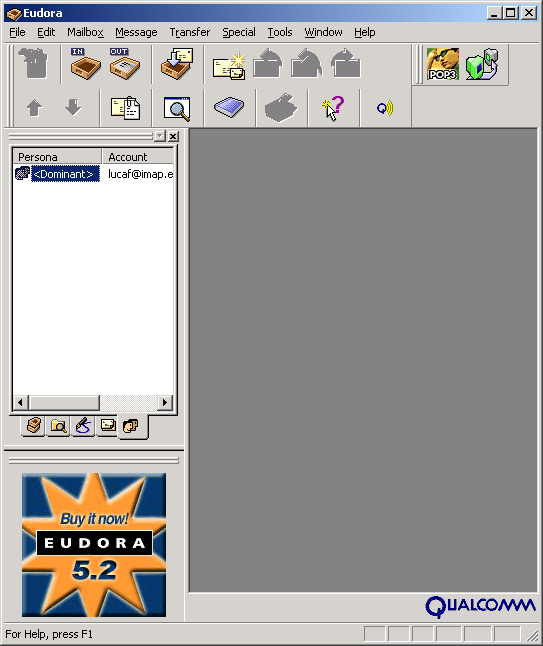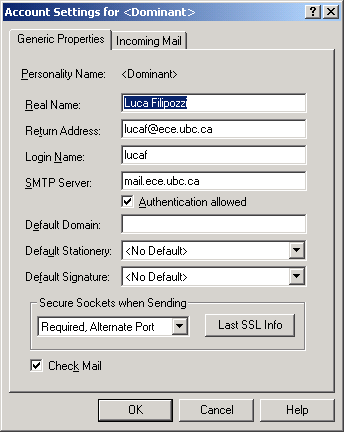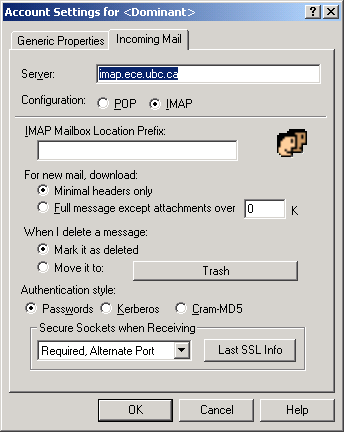Difference between revisions of "How To Configure Eudora"
From ECE Information Technology Services
Jump to navigationJump to search (New Page) |
|||
| Line 35: | Line 35: | ||
==See Also== | ==See Also== | ||
* [[Email Quick Start]] | * [[Email Quick Start]] | ||
| − | |||
* [[How To Configure Your Email Client]] | * [[How To Configure Your Email Client]] | ||
Latest revision as of 10:49, 20 August 2021
Only the version 5.2.1 of Eudora supports the latest Secure Socket Layer
implementations used by our mail server. You must upgrade to 5.2.1 or newer.
Using Eudora with SMTPS and IMAPS
From the Tools menu, choose Personalities. Right click on the Person/Account you wish to configure; choose Properties.
From the Generic Properties tab, ensure that:
- SMTP Server is set to mail.ece.ubc.ca
- Authentication allowed is ticked
- Secure Sockets when Sending is set to Required, STARTTLS or Required, Alternate Port
From the Incoming Mail tab, ensure that:
- Server is set to imap.ece.ubc.ca
- Configuration is set to IMAP
- Secure Sockets when Receiving is set to Required, Alternate Port
Eudora (as of version 7.1) does not recognize the certificate authority that issued the SSL certificates for imap.ece.ubc.ca and mail.ece.ubc.ca. Therefore, the first time you send or receive mail, you will encounter a "Certificate Error: Cert Chain not trusted" dialog. Answer "Yes" to trust the certificate.