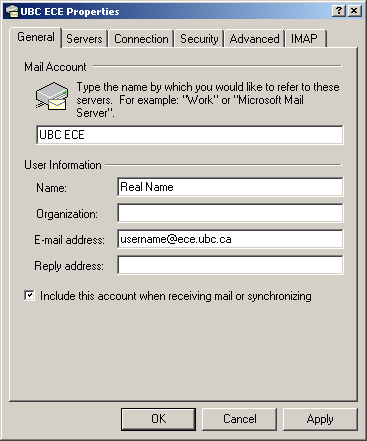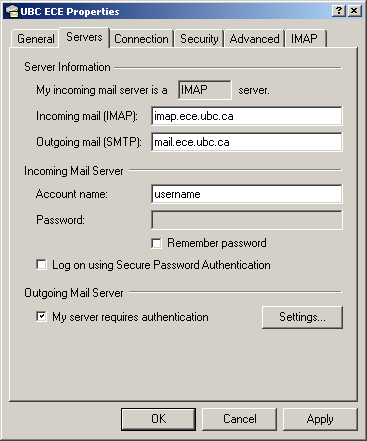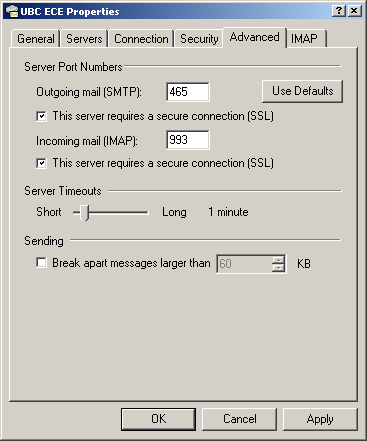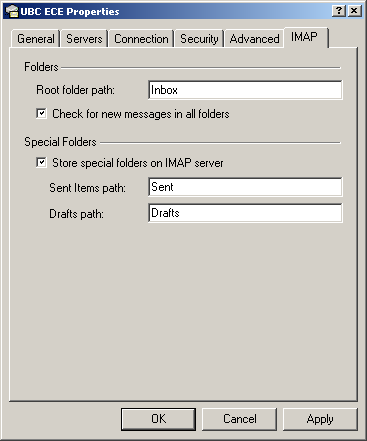Difference between revisions of "How To Configure Outlook Express"
From ECE Information Technology Services
Jump to navigationJump to search| Line 9: | Line 9: | ||
* From the 'Tools' Menu, select the 'Accounts' menu item. The 'Internet Accounts' dialog box will appear. | * From the 'Tools' Menu, select the 'Accounts' menu item. The 'Internet Accounts' dialog box will appear. | ||
* Click on the 'Add' button and select 'Mail...'. | * Click on the 'Add' button and select 'Mail...'. | ||
| − | * The Wizard will step you through the process of creating an email account. Unfortunately, the Wizard is not sufficiently intelligent to help you set up your account to use SSL-enabled services like [[SMTP|SMTPS]] | + | * The Wizard will step you through the process of creating an email account. Unfortunately, the Wizard is not sufficiently intelligent to help you set up your account to use SSL-enabled services like [[SMTP|SMTPS]] or [[IMAPS]]. |
* Once the Wizard is finished, your new account will appear in the list of accounts in the 'Internet Accounts' dialog box. Select the new account and click on the 'Properties' button. Make the various tabs look like the screen shots below (choose the appropriate set). | * Once the Wizard is finished, your new account will appear in the list of accounts in the 'Internet Accounts' dialog box. Select the new account and click on the 'Properties' button. Make the various tabs look like the screen shots below (choose the appropriate set). | ||
* Close all the windows by clicking OK or Close, and restart Outlook Express (just to be on the safe side). | * Close all the windows by clicking OK or Close, and restart Outlook Express (just to be on the safe side). | ||
Latest revision as of 09:58, 20 August 2021
These instructions are for Outlook Express 5.5 and 6.0. In the screenshots
below, you should use your real name and username in place of mine.
Contents
Setting up an Account in Outlook Express
- From the 'Tools' Menu, select the 'Accounts' menu item. The 'Internet Accounts' dialog box will appear.
- Click on the 'Add' button and select 'Mail...'.
- The Wizard will step you through the process of creating an email account. Unfortunately, the Wizard is not sufficiently intelligent to help you set up your account to use SSL-enabled services like SMTPS or IMAPS.
- Once the Wizard is finished, your new account will appear in the list of accounts in the 'Internet Accounts' dialog box. Select the new account and click on the 'Properties' button. Make the various tabs look like the screen shots below (choose the appropriate set).
- Close all the windows by clicking OK or Close, and restart Outlook Express (just to be on the safe side).
Using Outlook Express with SMTPS and IMAPS
Account Settings - General Tab
Account Settings - Servers Tab
Account Settings - Advanced Tab
Account Settings - IMAP Tab
Notes
- You may get a message "Fatal error: no directory: Maildir" until you receive your first email.
- The use of Outlook Express is prefered over Outlook for the following reasons:
- Outlook Express supports many of the enhanced IMAP features
- Outlook doesn't allow to delete folders under the IMAP folder tree